 SETTING THE LICENSE KEY SETTING THE LICENSE KEY
To enable advanced functionality within ASN1VE, a license key value must be set. This license key is normally sent by e-mail after a license is purchased (permanent key) or when the user requests an evaluation version (evaluation key).
To enter the key value, the Edit -> Configure command is used:
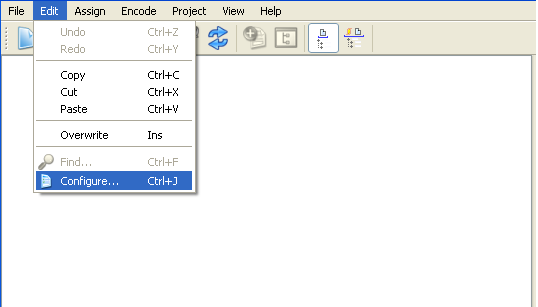
This will cause the Configuration Options window to be displayed. Click on the License tab at the top of this window to display the license key entry screen:
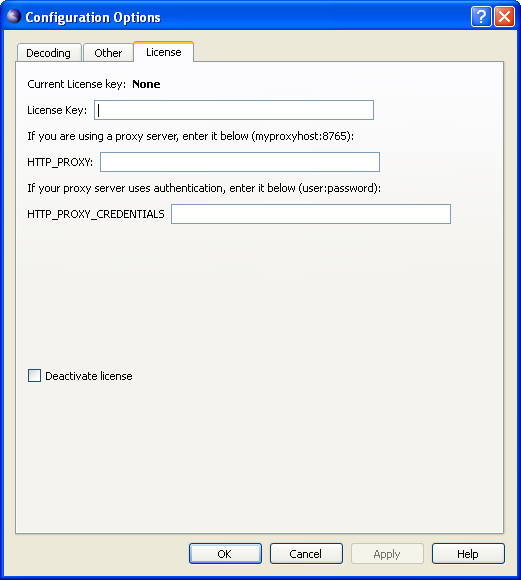
The key value can now be either typed in or copy/pasted into the data entry field:
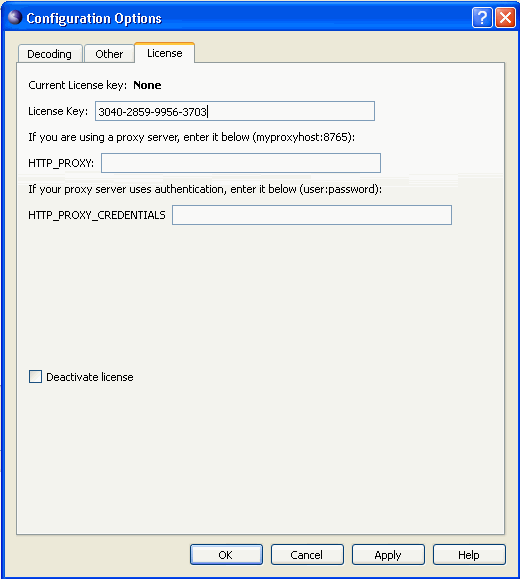
Press OK or Apply to complete the procedure. If the key value is accepted, it will be shown in the Current License Key field:
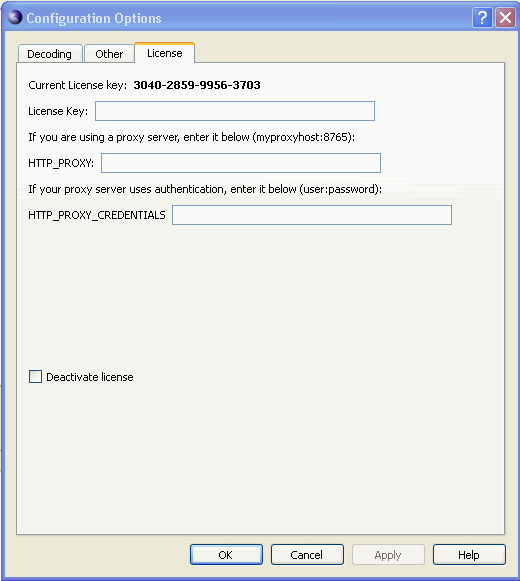
If you use a proxy server, you will need to enter the hostname and port of the proxy server, in the format hostname:port.
If your proxy server uses authentication, you can enter the username and password to authenticate you to the proxy server, in the format user:password.
Note that RLM activation supports only the BASIC authentication type.
If you have a rehostable license that already exists for the product associated with the activation key, the activation will fail. You must deactivate the existing license first by clicking the "Deactivate license" button, then Apply or OK.
Important Note: If you have a rehostable license and are going to
deinstall the product, you must be sure to deactivate the existing license
first. Failure to do so could lead to a license slot being tied up
permanently which could prevent activation on other computers.
|