 Creating a Binary Message from PEM/Base64 Data Creating a Binary Message from PEM/Base64 Data
A new message can be created by using text from a Privacy
Enhanced Mail (PEM) Base64-encoded file. Alternatively, the
Base64 text can be entered directly (although it is usually
copied and pasted).
To create a new binary message, use PEM/Base64
Message option:
1. Click the File option from the File
Operations toolbar.
2. Select the New Message >
PEM/Base64 Message option to open
a Hex Editor (Ctrl + O for a shortcut):
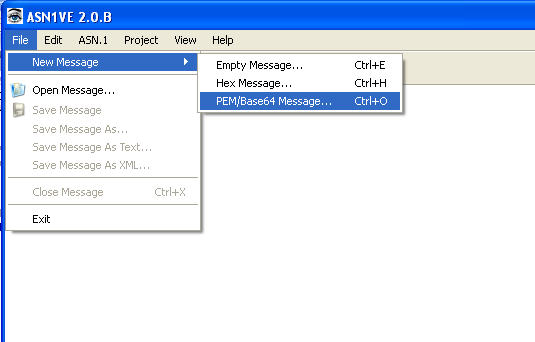
3. The following PEM/Base64
Message dialog box will be displayed:

4. Unencrypted data from a PER/Base64 certificate file can be
pasted into the text editor pane, loaded from a file, or entered
directly.
5. Pressing OK button will either cause
current project information to be used to interpret the message
or a new message dialog to be launched. The user may also press
Cancel at this point to cancel the operation.
Current project information will be used if a project is
currently open. In this case, the message type (BER/DER or PER)
and the schema information will be used to attempt to decode the
converted binary data.
A new message dialog will be launched if project information is
empty. This will be the case if this is the first command
executed in the session or if the Close Message
command was used to close out the last message that was being
viewed. The new message dialog will begin with the display of
the Message Parameters dialog box:
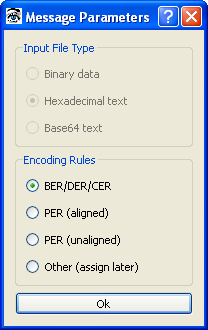
6. The Encoding Rules to be used with the binary message are
selected and the user clicks Ok.
7. If the Encoding Rules are BER/DER/CER, the message is displayed in Tag View and this operation is concluded.
If one of the PER options is selected, a file selection dialog
box is displayed to allow the user to select an ASN.1 schema
file:
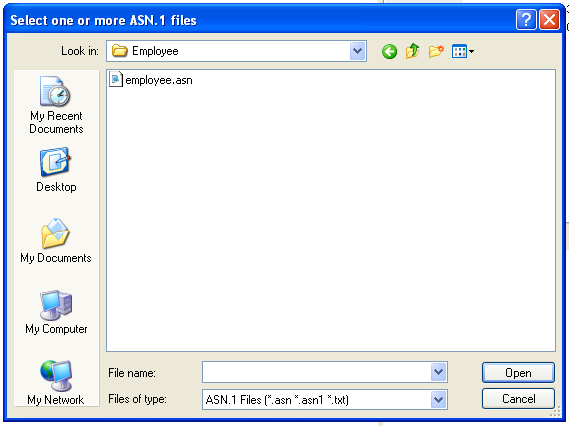
8. The user then selects a file and clicks Open to open the file and move on to the Select PDU Type dialog box or selects Cancel to abort the operation.
9. If Open is clicked the Select PDU Type dialog box is displayed:
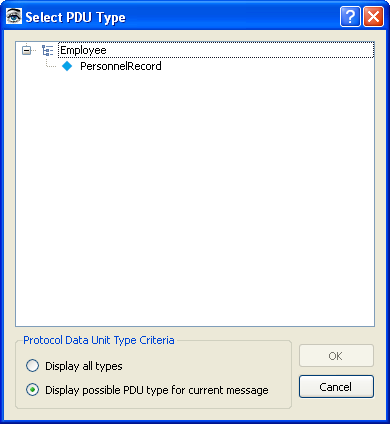
The user must know the PDU type of the message; it is not possible to infer this information from a PER message as can be done in some cases for BER.
10. The message will then be displayed in element view.
|