 Opening a Binary, Hex Text, or Base64 Message Opening a Binary, Hex Text, or Base64 Message
A binary file containing ASN.1-encoded data can be opened in one of the following ways:
- By using the File -> Open Message command (described below)
- By dragging-and-dropping a file into ASN1VE
- By double-clicking a file with an extension that was associated with ASN1VE when the application was installed (Windows only).
The Open Message command is used as follows.
1. Click the File option from the File
Operations toolbar.
2. Select the Open Message option to
open a message file (Ctrl + O for a shortcut):
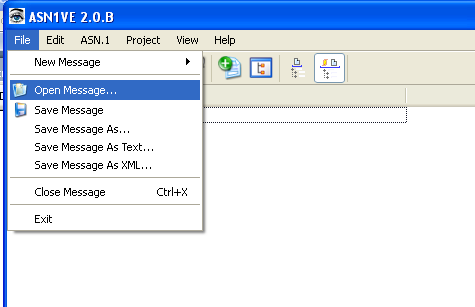
The toolbar Open icon can also be used:
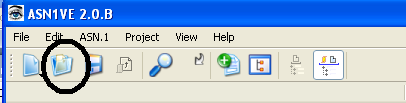
3. The file navigation dialog box will be displayed to
select a file.
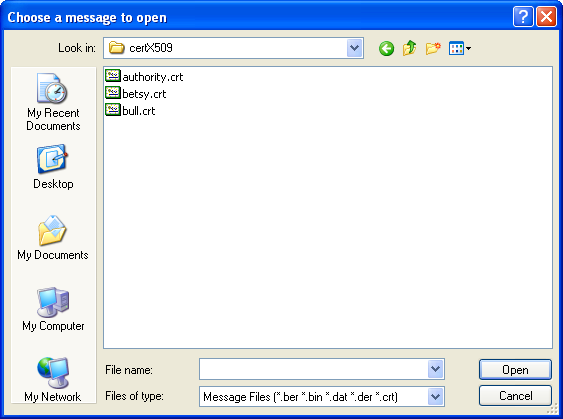
This file can contain binary,
hexadecimal text, or base64 text.
4. A sub-menu is displayed next asking to choose the file type (Binary,
Hex text, or Base64) and ASN.1 Encoding Rules:
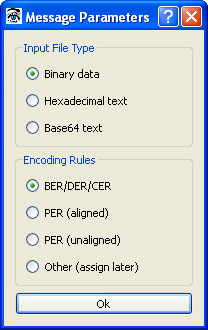
5. After the file type selection, the conversion process
will be done to get the data into binary form for
display/editing. If the BER/DER/CER option is selected, the data will be displayed in tag view and the operation will be complete. If one of the PER options was selected, it will be necessary to get schema information for the file, so the ASN.1 selection dialog will be launched. If 'Other (assign later)' is selected, the message will be displayed in hex view, but other views will remain blank. The items under the Assign pulldown menu heading can then be used to assign encoding rules and schema information.
6. The ASN.1 section dialog begins with the display of a file selection dialog to allow the associated ASN.1 file to be selected:
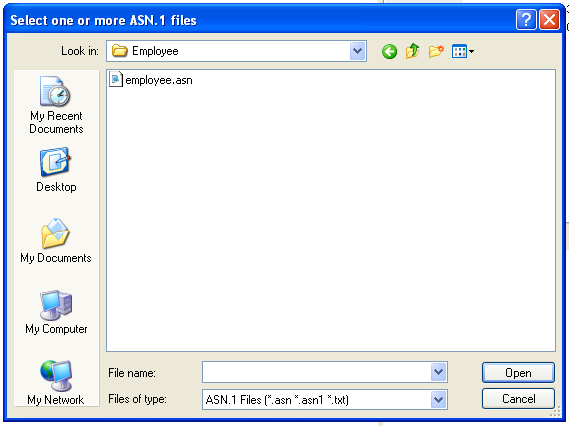
An ASN.1 file can be selected at this point, or the operation cancelled.
7. If a file is selected and the Open button clicked, the Select PDU Type dialog box is displayed:
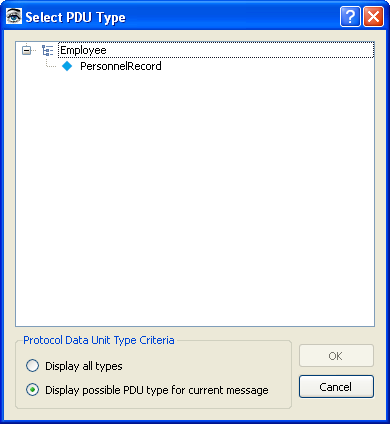
In this step, Display Possible PDU Types and Display All Types radio boxes will
be displayed with the list of module names in the selected
ASN.1 specifications. Each module will contain a list
of type names in that module.
The Display Possible
PDU Types button selection will show only those
types that are most likely to be used for a new message.
This is defined to be all types in the module that are
not referenced by any other types. If no types meet this
criteria, then no types will be displayed in that module's
type list.
The Display All Types selection will display all of the types for
each module.
8. When a PDU type is selected an OK pressed, the PER message will be decoded and displayed in element view. It is also possible to press Cancel to cancel the message open operation.
|