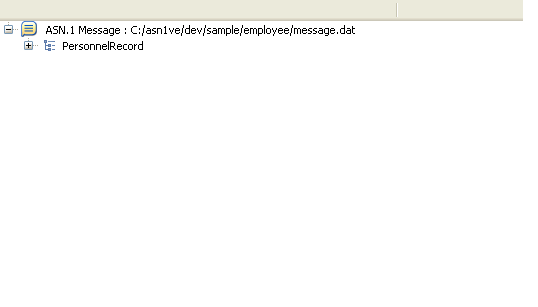|
The next level can be expanded by clicking on the + icon next to the node:
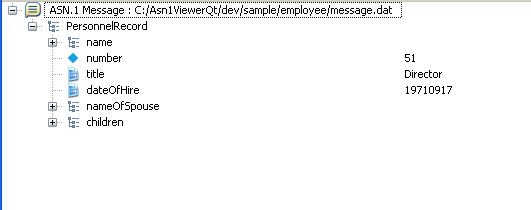
This may be continued to expand other nodes within the tree.
In addition, the View -> Expand All menu option, or toolbar button may be used to fully expand the tree:
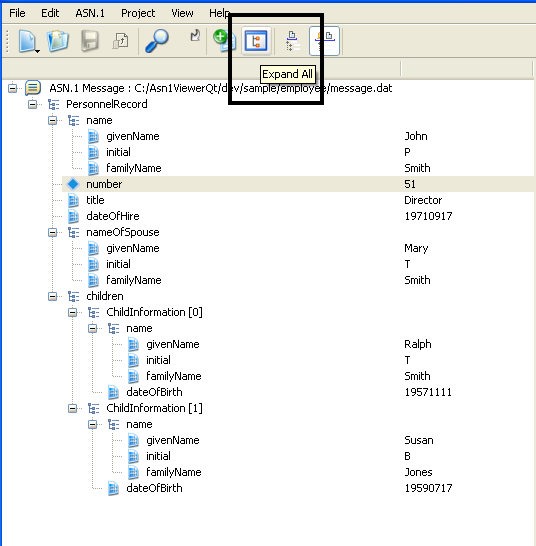
In addition to the expansion buttons, nodes can also be located by using the Edit -> Find command. This will automatically expand the tree as much as needed to reveal the located item:
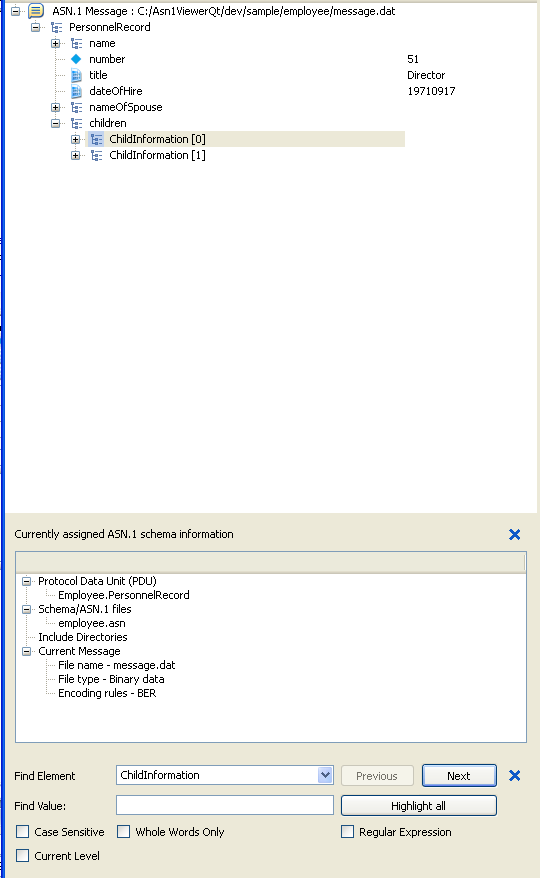
Once expanded, nodes can simply be clicked on to display information on the items in the other view windows. It is also possible to edit information within the nodes at this time.
Copyright © 2004-2012 Objective Systems, Inc. All Rights Reserved.