INTEGER

To edit an INTEGER type, change the number in the box and click Update. If any named values are present in the schema, they can be selected from the dropdown menu.
BOOLEAN

Selecting an element with a BOOLEAN type will show radio buttons True and False in the editor. Selecting either one will change the element's value accordingly.
BIT STRING
This type of value can be edited using the following dialog displayed in the edit window. It will accept only 1 or 0 bits values. Other values will be marked as invalid values.
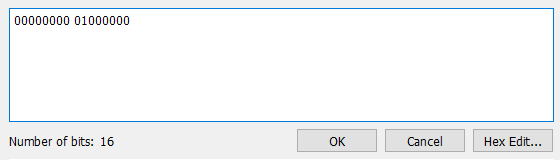
Clicking the Hex Edit... button will toggle the editor to hexadecimal mode.
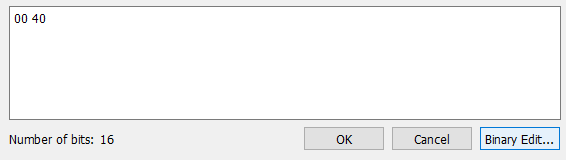
Clicking the Binary Edit... button will subsequently toggle the editor back to binary mode. Click OK to change the element's value to that of the edited string.
OCTET STRING
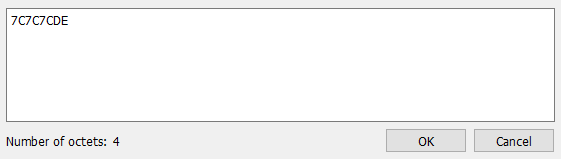
Similarly, OCTET STRING types are edited using the editor shown above. Each pair of hexadecimal characters represents a single byte. Click the OK button to set the element's value.
It is possible to alter how OCTET STRING's are displayed using the <displayFormat> configuration variable. For example, OCTET STRING's can be configured to be displayed as IP addresses, TBCD strings, or textual strings. If an OCTET STRING is configured to be displayed in an alternate format, its editor will also be adjusted to allow values to be entered in that format.
REAL

In the editor for elements of type REAL, values can be entered in typical floating-point format. Clicking Update sets the value of the element.
OBJECT IDENTIFIER

This type of value is edited as a string. When present in the schema, Defined values can show the current value relative to a named value, and Name/number arcs shows each branch number in parentheses following the branch name.
CHARACTER STRING

CHARACTER STRING types, including restricted string types such as BMPString and UTF8String, use the above editor. Selecting Windows style (CR/LF) or Unix style (LF only) will determine how newlines are represented in the encoded string. Checking Include null-terminator will make sure the encoded string ends with a zero byte.
ENUMERATED

ENUMERATED types are edited by selecting from the choices available in the dropdown menu. Clicking Update will set the value of the element.
UTCTime and GeneralizedTime

UTCTime and GeneralizedTime values are edited as shown above. The Raw Value field is for information only and cannot be edited directly. The values must be set using the data entry fields in the top row. Date and time can either be entered directly or the spin box controls used. To do this, highlight a portion of the time (such as the month) and use the up and down arrows on the right to change the value of that portion. The fractional seconds (GeneralizedTime only) setting allows for editing fractions of seconds to arbitrary precision. Time Zone allows the time zone to be set as its difference from UTC.
Once the time has been adjusted, clicking Update will set the time in the current element.
For convenience, the Set Current button is provided as a shortcut to set the current time.
SEQUENCE and SET
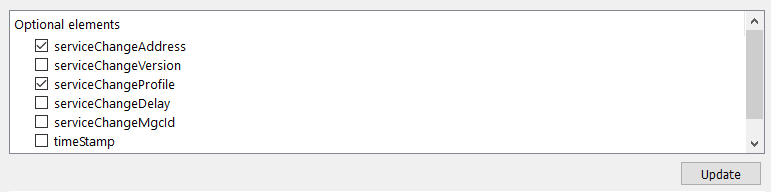
The editor for elements of types SEQUENCE and SET provides a list of elements of the selected SEQUENCE or SET which are OPTIONAL in the schema. If an OPTIONAL element is checked, it will be present in the resulting SEQUENCE or SET, whereas if it is unchecked, it will be removed. Once changes have been made, clicking the Update button will cause only the OPTIONAL elements that are checked to be enabled.
It is also possible to add/remove optional elements by right-clicking them and selecting Enable or Delete from the context-specific menu.
SEQUENCE OF and SET OF

The editor for elements of types SEQUENCE OF and SET OF is similar to the INTEGER editor. Changing the value shown and clicking Update will cause the specified number of elements to be encoded. If this number is greater than the previous number, new elements will be created; if it is less than the previous number, elements will be removed from the end.
CHOICE

CHOICE elements can be edited similarly to ENUMERATED elements. A dropdown menu provides a list of possibilities. Select one from the list and click Update to replace the existing CHOICE element with one of the selected type.
Open

The editor for Open (ANY) type elements shows a box at the left denoting the type used to decode the element. If no type could be determined, or if Open type decoding is disabled, the box will be empty. To set or change the type of value the element contains, click the Change Type button. Note that this is an editing operation and will almost certainly change the encoded value. To attempt to decode the existing element as a different type, the right-click context menu in the Element View provides a Decode as... option.
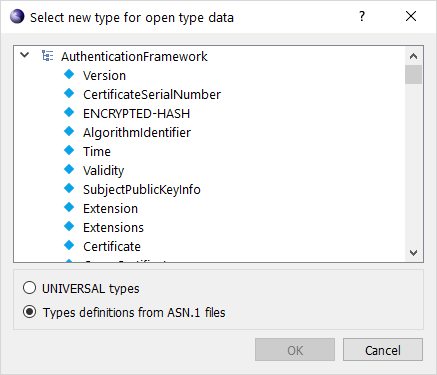
The window also provides a list of UNIVERSAL types to choose from, accessible by clicking UNIVERSAL types. To change the type of the element, select a type from the list and click OK.